Getting Started with DBpedia via preloaded and preconfigured Amazon EC2 AMIs for Virtuoso Single Server Edition
- If not already running, instantiate a Virtuoso EC2 AMI instance. Note that we recommend a minimum 64-bit extra large image Virtuoso Release 7 AMI instance (ami-23d0334a) with 15GB of memory be used, which is an "Extra Large (m1.xlarge, 15GB)" AMI instance type.
- You can obtain a list of available Virtuoso public snapshots from the AWS Management Console by clicking the "Snapshot" link, selecting "Public Snapshots" from the viewing drop-down list, and searching for Virtuoso.
An EBS volume can be created for any of these snapshots and attached to a Virtuoso EC2 AMI instance.
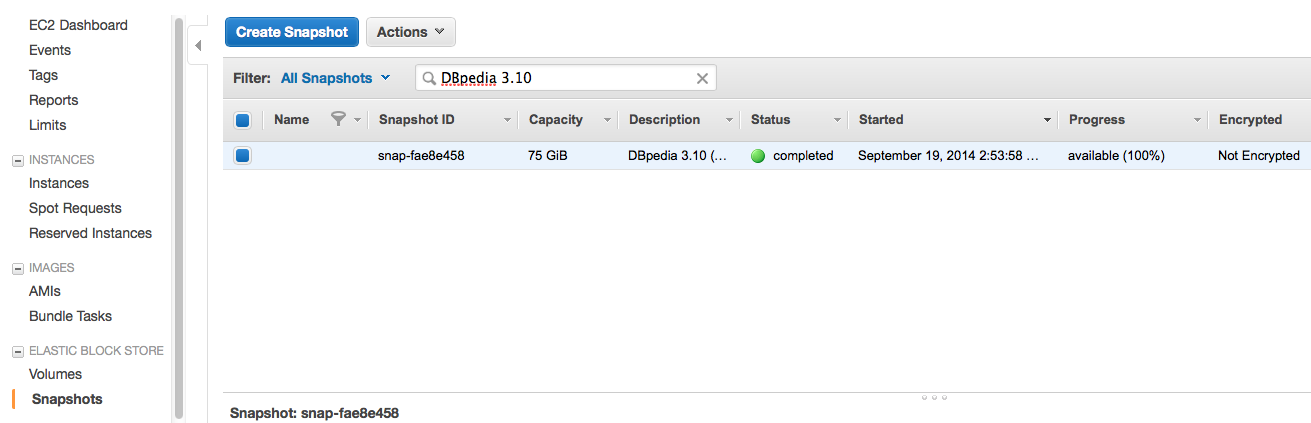
Description DBpedia 3.10 (Virtuoso 7.1 Single-Server Preconfigured & Preloaded) Virtuoso Server Type Single Server Edition Snapshot ID (Linux/Unix) snap-fae8e458 Size 75 GB Creation Date 2014-09-19 Last Updated 2014-09-19 License Creative Commons: Attribution Share Alike Submitted By OpenLink Software Source http://www.openlinksw.com
- Select the "Volumes" link under the "Elastic Block Storage" section
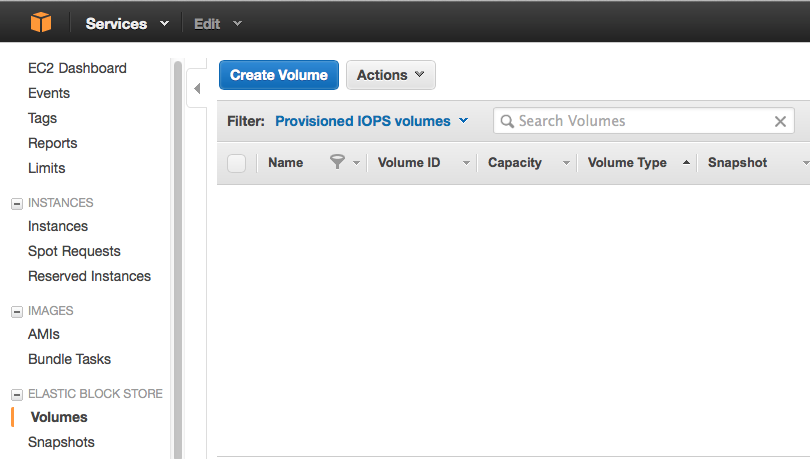
- Click on the "Create Volume" button and set "Size" to 75GB, "Availability Zone" to match the zone of your running Virtuoso EC2 AMI instance and "Snaphot" to the required DBpedia AWS snapshot i.e.
DBpedia 3.10.
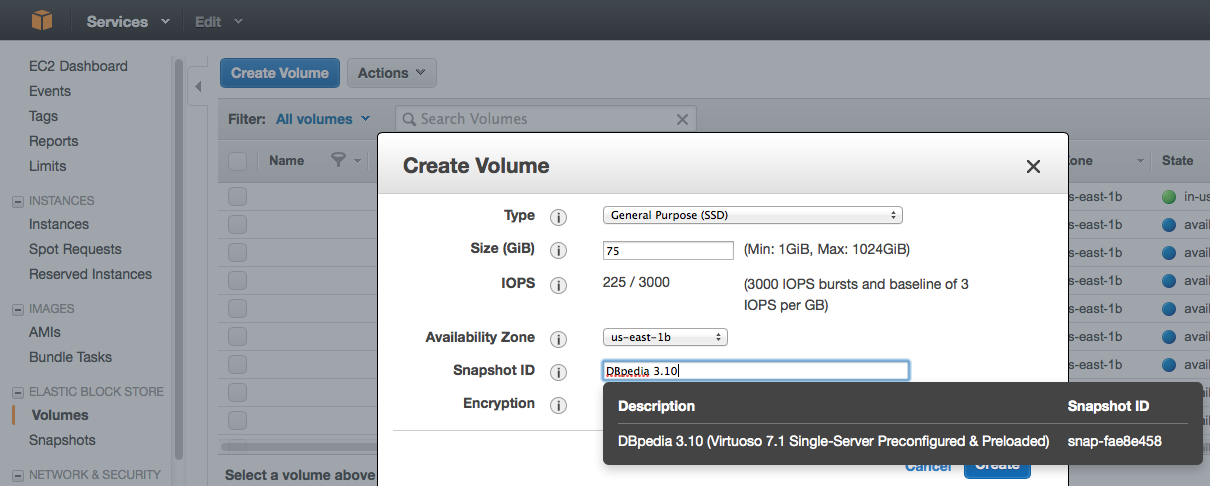
- Select the newly created volume and click on the "Attach Volume" button to attach the volume to the required Virtuoso EC2 AMI instance
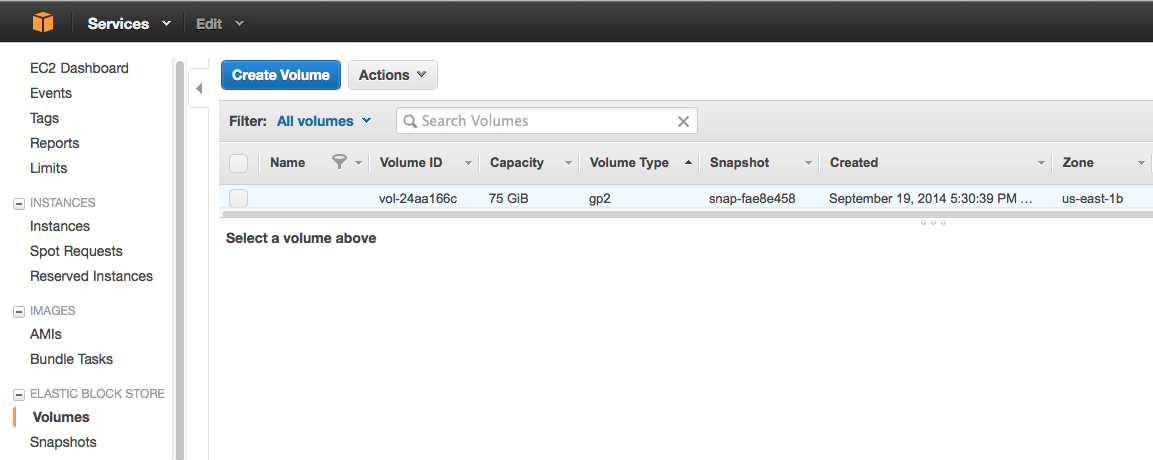
- Select the "Instance" and "Device" to which the volume should be attached, and click "Attach"
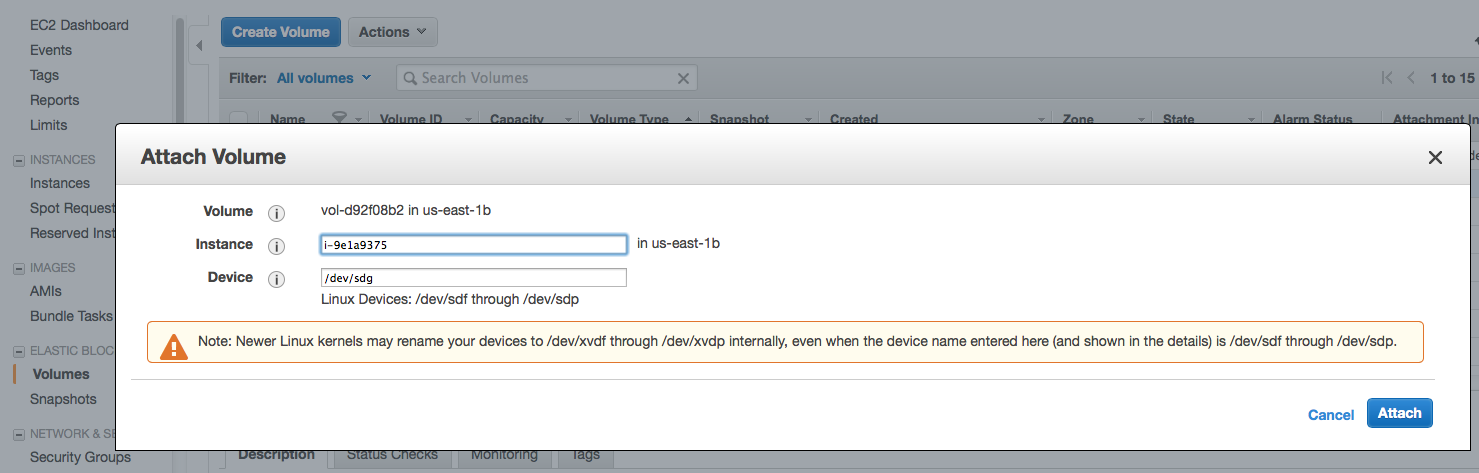
- The volume will now be listed as "attached" to the specified Virtuoso EC2 AMI instance id.
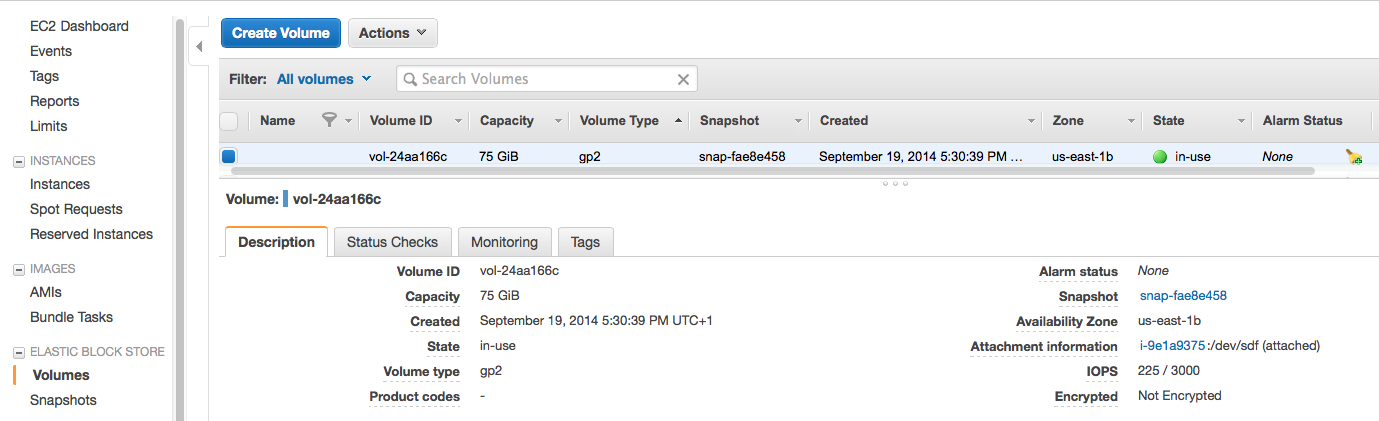
- Ensure the
security groupused by the Virtuoso EC2 AMI instance allows access to the HTTP port8890 -
sshinto the Virtuoso EC2 AMI instance and create a directory for the Virtuoso DBpedia 3.10 snapshot volume attached previously to be mounted under.
$ ssh -i MyKeyPair.pem root@<ec2-ami-public-dns-cname> [root@ip-10-187-61-10 ~]# cd /opt/virtuoso [root@ip-10-187-61-10 virtuoso]# ls bin hosting lib virtuoso-environment.csh vsp database install vad virtuoso-environment.sh [root@ip-10-187-61-10 virtuoso]# . ./virtuoso-environment.sh [root@ip-10-187-61-10 virtuoso]# mkdir dbpedia
- Mount the Virtuoso DBpedia 3.10 snapshot volume.
[root@ip-10-187-61-10 virtuoso]# mount /dev/sdf /opt/virtuoso/dbpedia
- Check the mount point to ensure the operation was successful.
[root@ip-10-187-61-10 virtuoso]# ls -l /opt/virtuoso/dbpedia/ total 40 drwx------ 2 root root 4096 Mar 7 2014 lost+found -rw-r--r-- 1 root root 0 Sep 19 07:43 virtuoso.pxa -rw-r--r-- 1 root root 7235 Sep 19 12:36 virtuoso.ini lrwxrwxrwx 1 root root 34 Sep 19 12:40 virtuoso -> /opt/virtuoso/bin/virtuoso-iodbc-t -rw-r--r-- 1 root root 2097152 Sep 19 12:41 virtuoso-temp.db -rw-r--r-- 1 root root 189 Sep 22 10:56 virtuoso.trx -rw-r--r-- 1 root root 3600 Sep 22 10:56 virtuoso.log -rw-r--r-- 1 root root 69700943872 Sep 22 10:56 virtuoso.db [root@ip-10-187-61-10 virtuoso]
- To run the newly attached data set, first set up your Virtuoso environment, and ensure the default database instance has been stopped.
[root@ip-10-187-61-10 ~]# cd /opt/virtuoso [root@ip-10-187-61-10 virtuoso]# . ./virtuoso-environment.sh [root@ip-10-187-61-10 virtuoso]# virtuoso-stop.sh
- Note that as stated in step 1, it is recommended these DBpedia snaphots be used with a minimum 64-bit extra large image Virtuoso Release 7.1 AMI instance (ami-23d0334a) with 15GB of memory.
Should you choose to use the "large image" with only 7.5GB memory then the Virtuoso configuration file (virtuoso.ini) must be edited, and the "
NumberOfBuffers" parameter therein reduced from1000000to500000before attempting to start the Virtuoso server instance; otherwise, it will fail to start due to lack of memory. For more details please refer to the Virtuoso RDF Performance Tuning Guide in the online documentation. - Change to the
/opt/virtuoso/dbpediadirectory and run the following command to start the Virtuoso server containing the attached DBpedia data set volume, in foreground (-f) mode.
[root@ip-10-187-61-10 dbpedia-3.10]# virtuoso -c virtuoso.ini -f Sun Sep 22 2014 06:15:16 Can't open HTTP log file (logs/http19092014.log) 06:15:16 { Loading plugin 4: Type `plain', file `im' in `../hosting' 06:15:16 IM version 0.61 from OpenLink Software 06:15:16 Support functions for Image Magick 6.6.7 06:15:16 SUCCESS plugin 4: loaded from ../hosting/im.so } 06:15:16 { Loading plugin 8: Type `plain', file `qrcode' in `../hosting' 06:15:16 QRcode version 0.1 from OpenLink Software 06:15:16 Support functions for ISO/IEC 18004:2006, using QR Code encoder (C) 2006 Kentaro Fukuchi <fukichi@megaui.net> 06:15:16 SUCCESS plugin 8: loaded from ../hosting/qrcode.so } 06:15:16 OpenLink Virtuoso Universal Server 06:15:16 Version 07.10.3209-pthreads for Linux as of Apr 22 2014 06:15:16 uses parts of OpenSSL, PCRE, Html Tidy 06:15:16 Registered to OpenLink AMI 06:15:16 Personal Edition license for 5 connections 06:15:16 Issued by OpenLink Software 06:15:16 This license will expire on Thu Dec 31 00:00:00 2015 GMT 06:15:16 Enabled Cluster Extension 06:15:16 Enabled Column Store Extension 06:15:21 Database version 3126 06:15:22 SQL Optimizer enabled (unlimited layouts) 06:15:23 Compiler unit is timed at 0.000323 msec 06:19:54 Roll forward started 06:19:54 Roll forward complete 06:19:59 Checkpoint started 06:20:00 Checkpoint finished, log reused 06:20:00 HTTP/WebDAV server online at 8890 06:20:00 Server online at 1111 (pid 15146)
- Once satisfied the server is running correctly, type
Crtl^Cto shutdown the server running in foreground mode, and start it in background mode with the commandvirtuoso -c virtuoso.ini. - Note the preconfigured Virtuoso Server "dba" user's password is set to the default of "dba".
It is strongly recommended that this be changed to a suitably secure password using the System Admin -> User Accounts tab in the Virtuoso Conductor (
http://ec2-ami-public-dns-cname:8890/conductor/).
- The Virtuoso hosted data set can now be explored using an HTML browser, or queried from the SPARQL or Faceted Browser web service endpoints.
For example, in the DBpedia datasets --
- A description of the resource Bob Marley can be viewed as:
http://ec2-ami-public-dns-cname:8890/resource/Bob_Marley
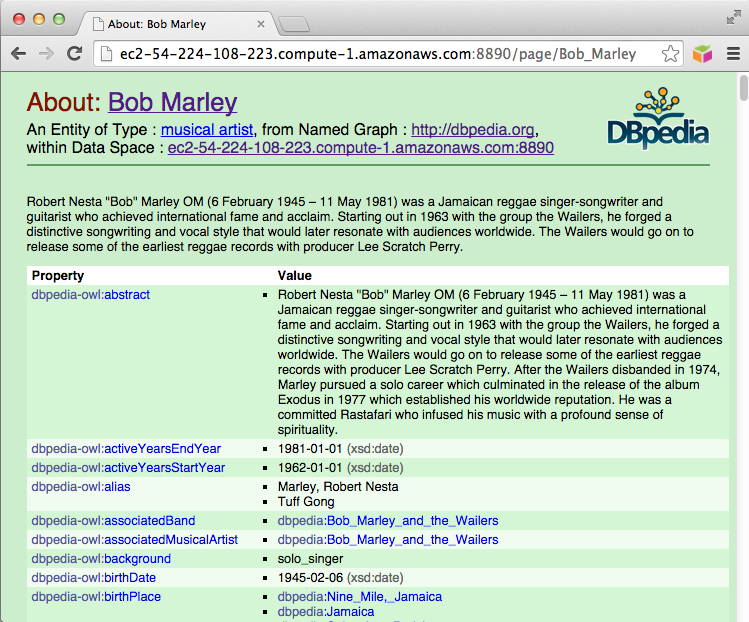
- A Faceted Search can be performed on a resource at
http://ec2-ami-public-dns-cname:8890/fct
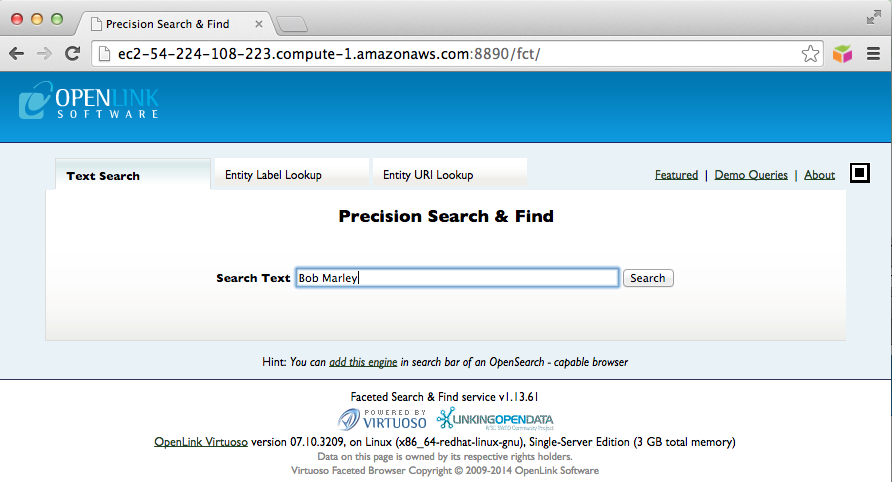
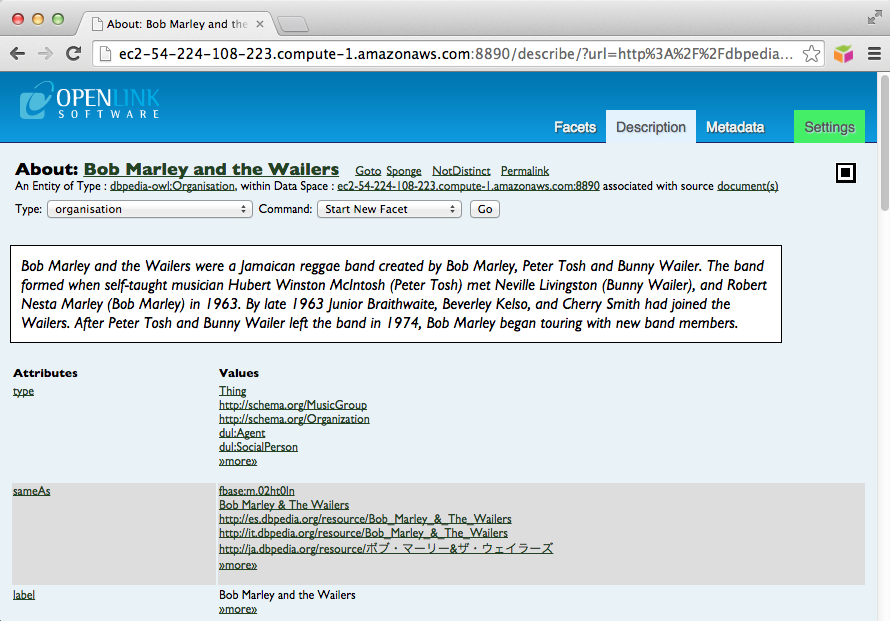
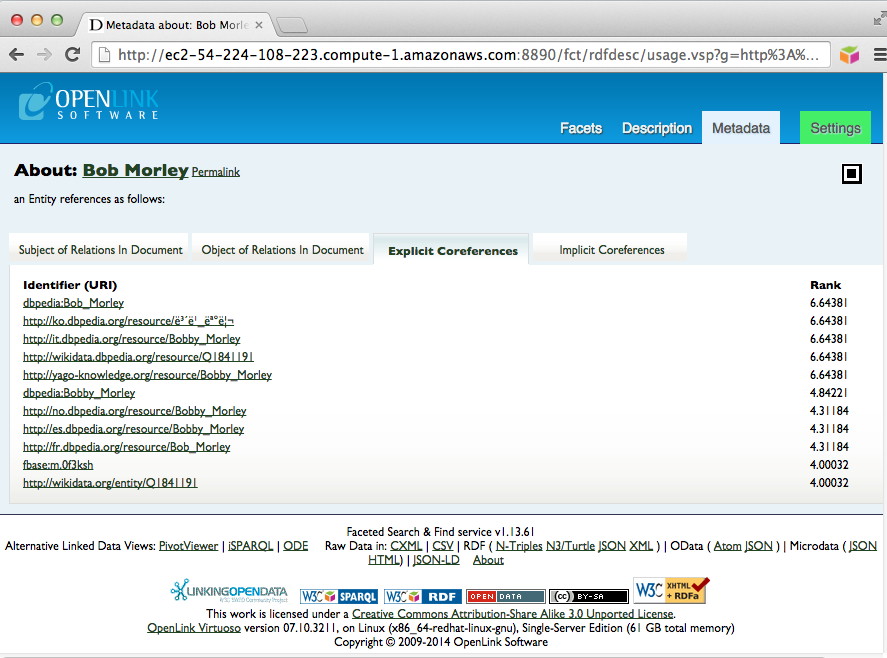
- A SPARQL query can be run to obtain information on a resource at
http://ec2-ami-public-dns-cname:8890/sparql
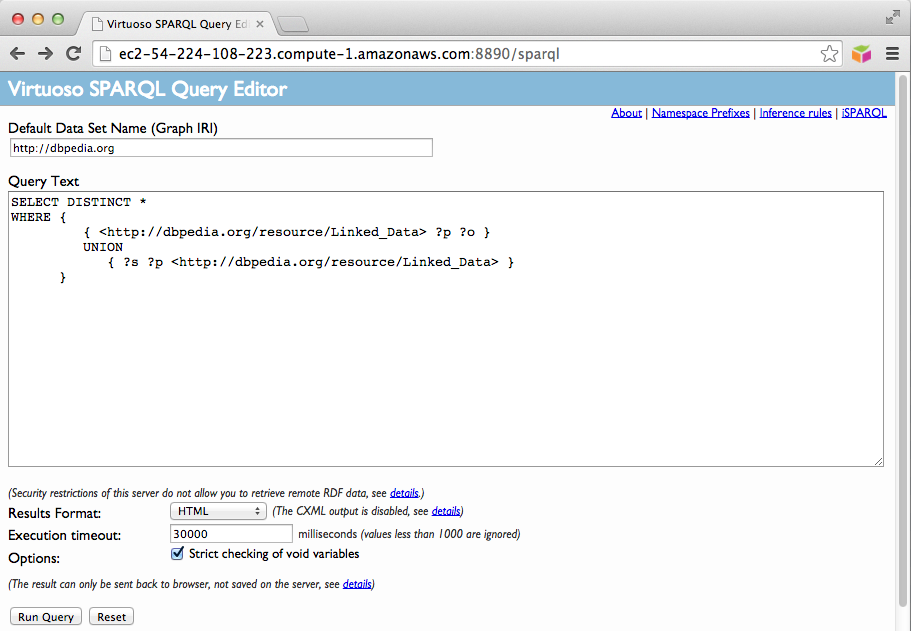
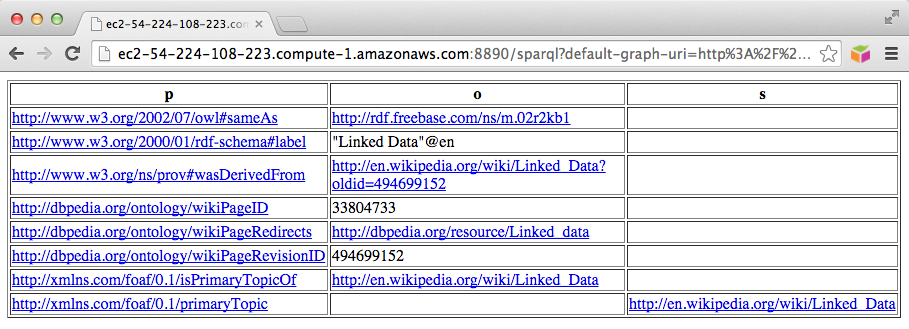
- A description of the resource Bob Marley can be viewed as:
Related Items
- Virtuoso EC2 AMI instance
- Pre-configured & Pre-loaded Virtuoso instances (DBpedia, BBC Music & Programmes etc.)
- Creating Your Own DBpedia 3.2 Instance
- Creating Your Own Neurocommons Instance
- Creating Your Own Bio2RDF Instance
- Creating Your Own MusicBrainz Instance
- Safeguarding your Virtuoso-hosted SPARQL Endpoint
- SPARQL Endpoint Protection Methods Collection
- Virtuoso documentation
- Virtuoso Tips and Tricks Collection
- SPARUL over SPARQL using the http://cname:port/sparql-auth endpoint
- Virtuoso Authentication Server UI
- Manage a SPARQL-WebID based Endpoint
- Configure Virtuoso instance as an X.509 Certificate Authority and HTTPS listener
- Configure Virtuoso+ODS instance as an X.509 Certificate Authority and HTTPS listener
- WebID Protocol Support in OpenLink Data Spaces.
- Manage ODS Datadspaces Objects WebID? Access Control Lists (ACLs):
- Guide for Set up a X.509 certificate issuer and HTTPS listener and generate ODS user certificates.
- Setting up PubSubHub in ODS
- PubSubHubBub Demo Client Example
- Feed subscription via PubSubHub protocol Example
- Setting Up PubSubHub to use WebID Protocol or IP based control lists
- CA Keys Import using Conductor
- Generate an X.509 Certificate hosted WebID Guide
- Generate an X.509 Certificate (with a WebID watermark) to be managed by host operating system keystore
- Generate an X.509 Certificate (with a WebID watermark) to be managed by a browser-based keystore
- Using Virtuoso's WebID Verification Proxy Service with a WebID-bearing X.509 certificate
- Using Virtuoso's WebID Identity Provider (IdP) Proxy Service with an X.509 certificate
- ODS Briefcase WebID Protocol Share File Guide
- WebID Protocol Specification
- Test WebID Protocol Certificate page
- WebID Protocol Certificate Generation page